
Connecting to Thinka over the Matter protocol is now available on request on the Beta channel. This is particularly useful for Google Home and Amazon Alexa to operate independently from the cloud. For Apple Home we recommend to use Apple HomeKit, as also using Matter can lead to device duplication.
To participate in the beta, please first contact support.
This guide will explain how you can setup and use the Matter integration of Thinka.
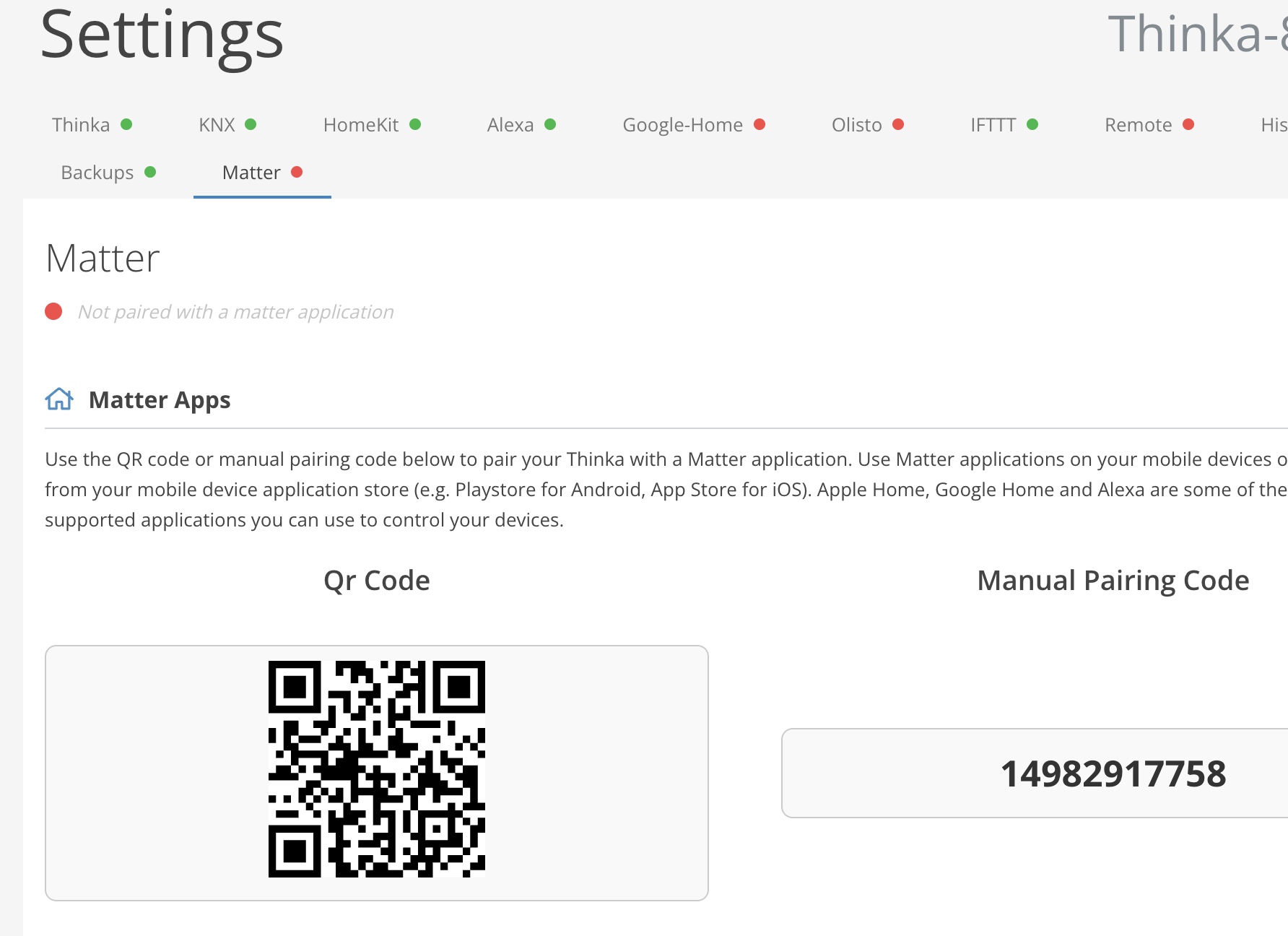
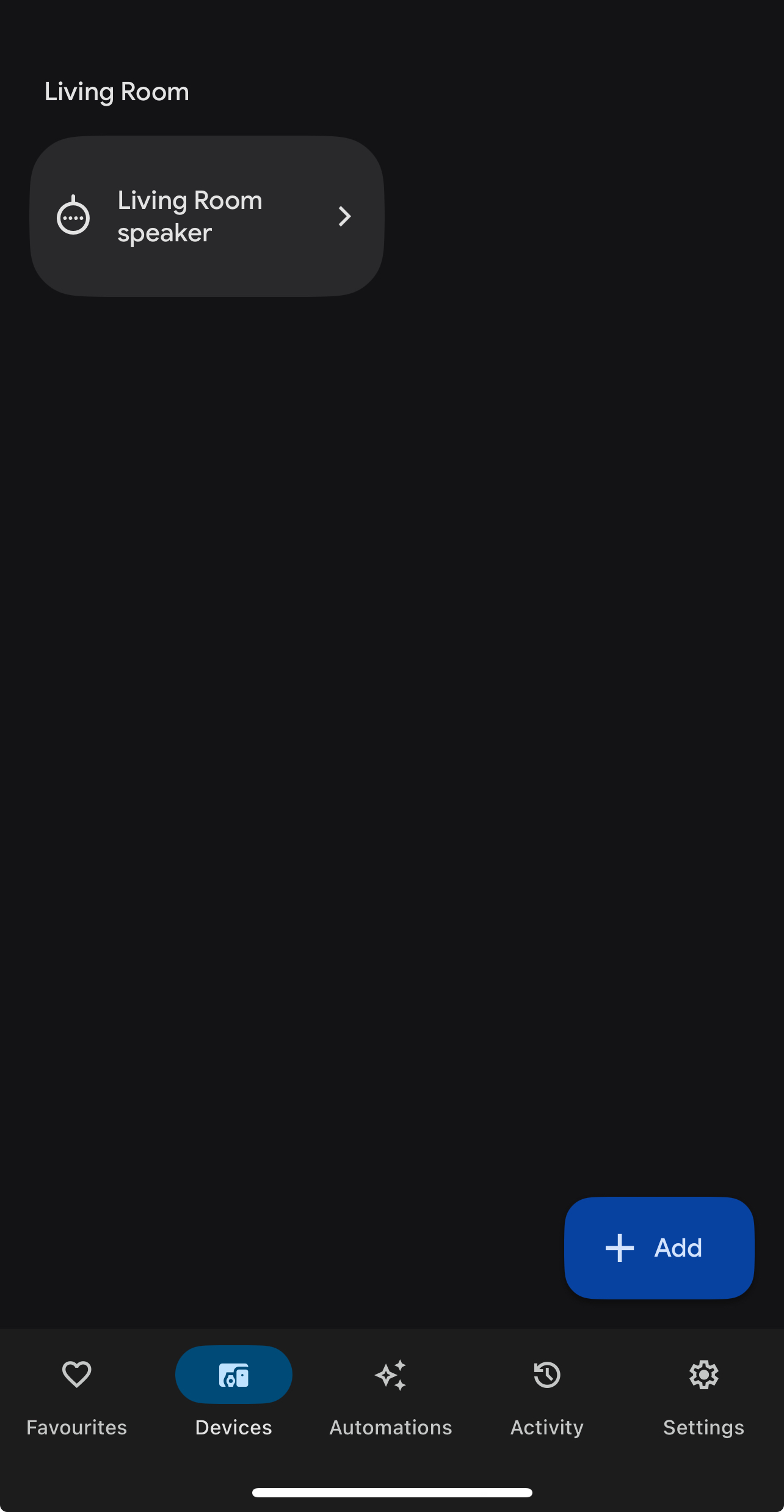
Tap to Matter-enabled device option
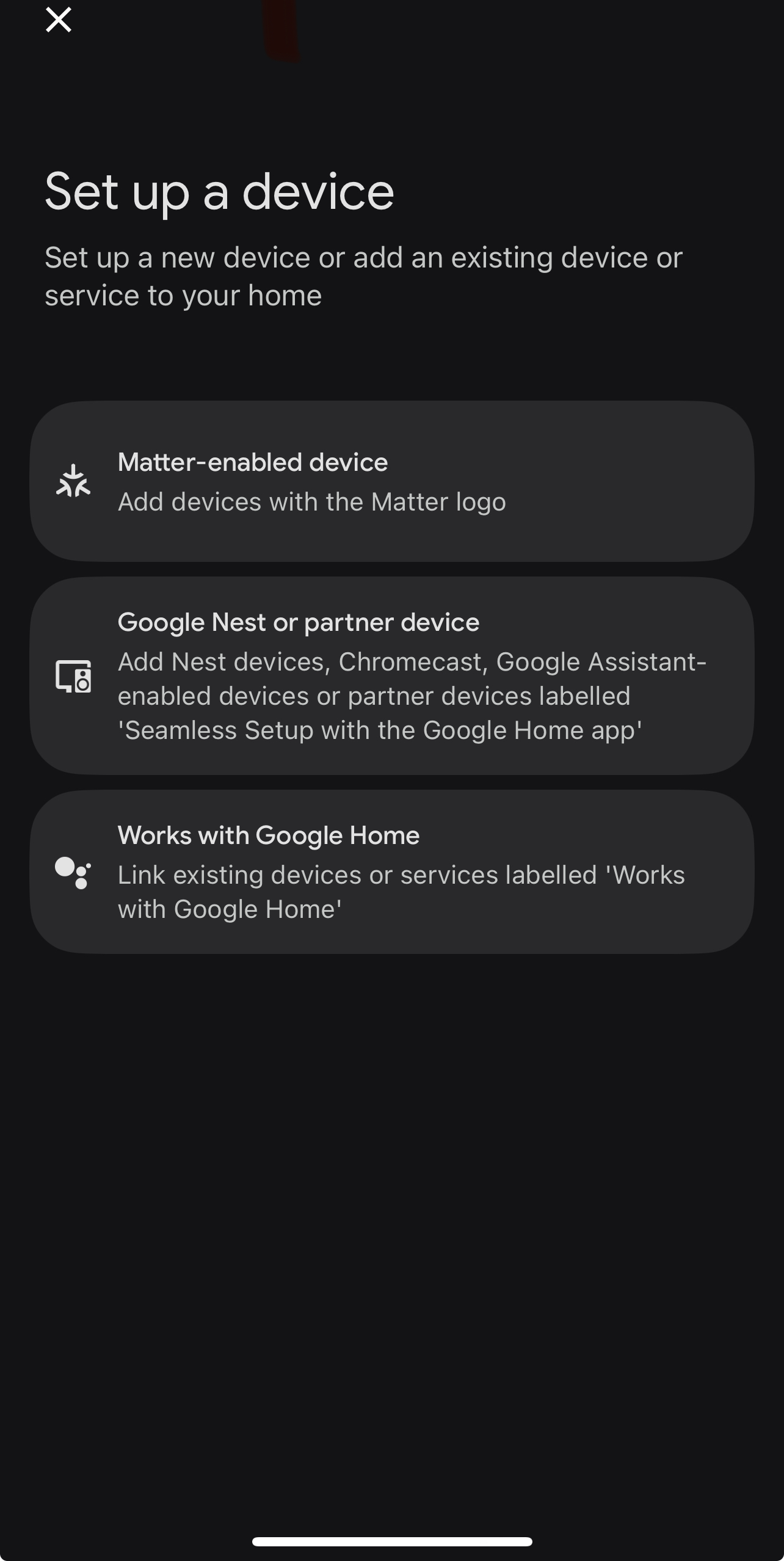
QR Code
Scan the QR Code on Thinka UI.
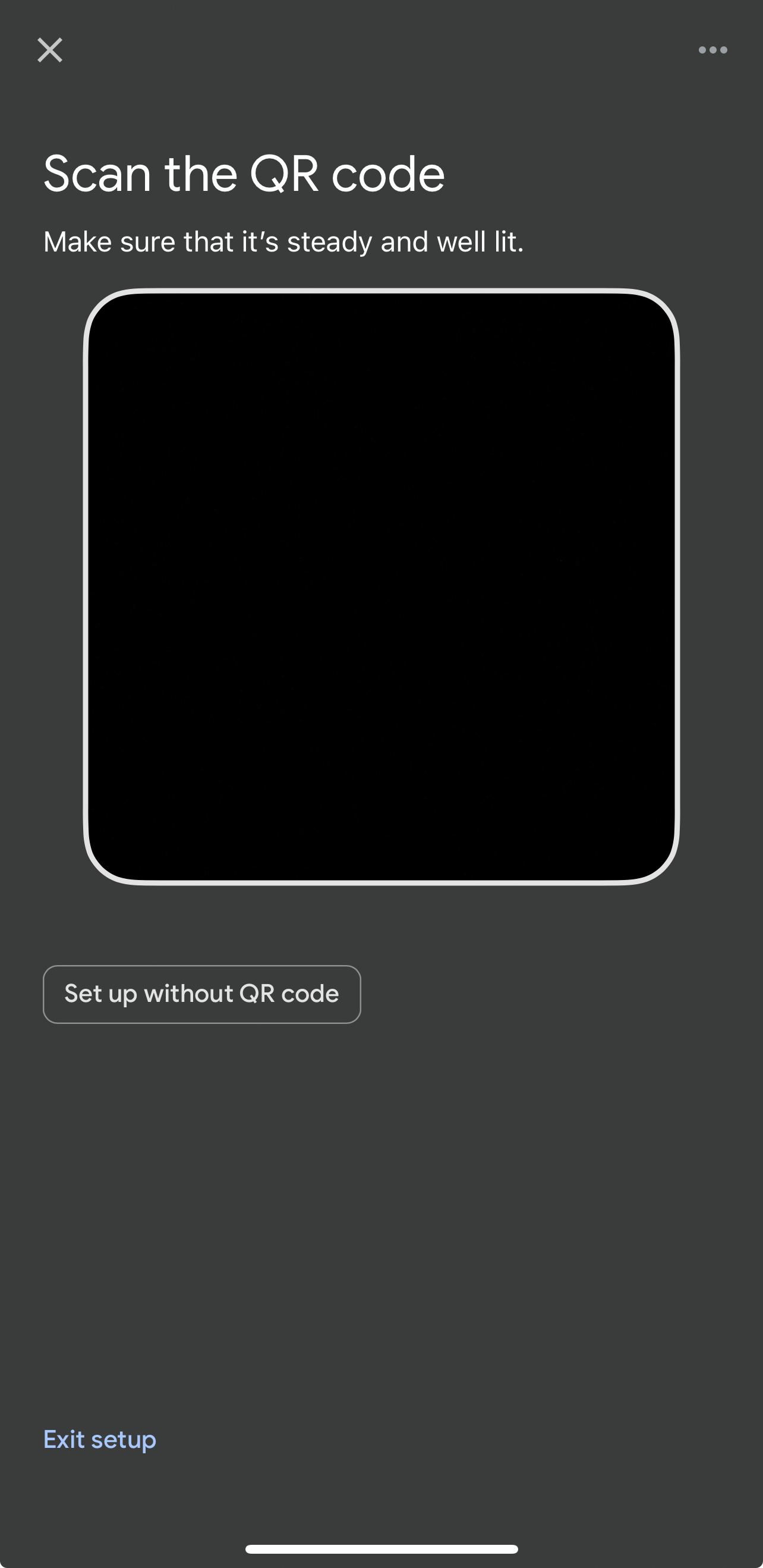
Manual pairing code
Enter the pairing code from either the Thinka UI or the app that has already been commissioned (See the last section).
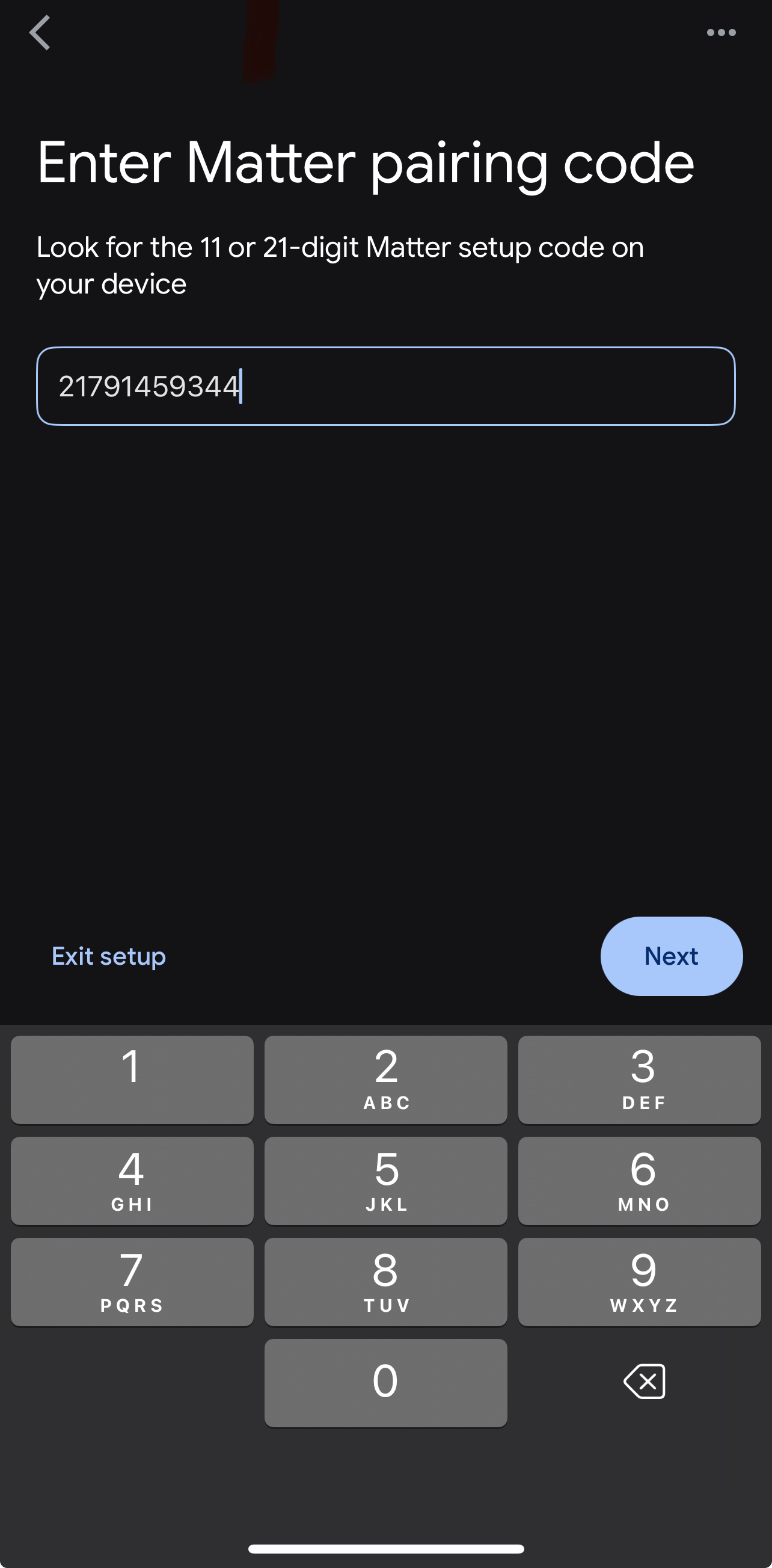
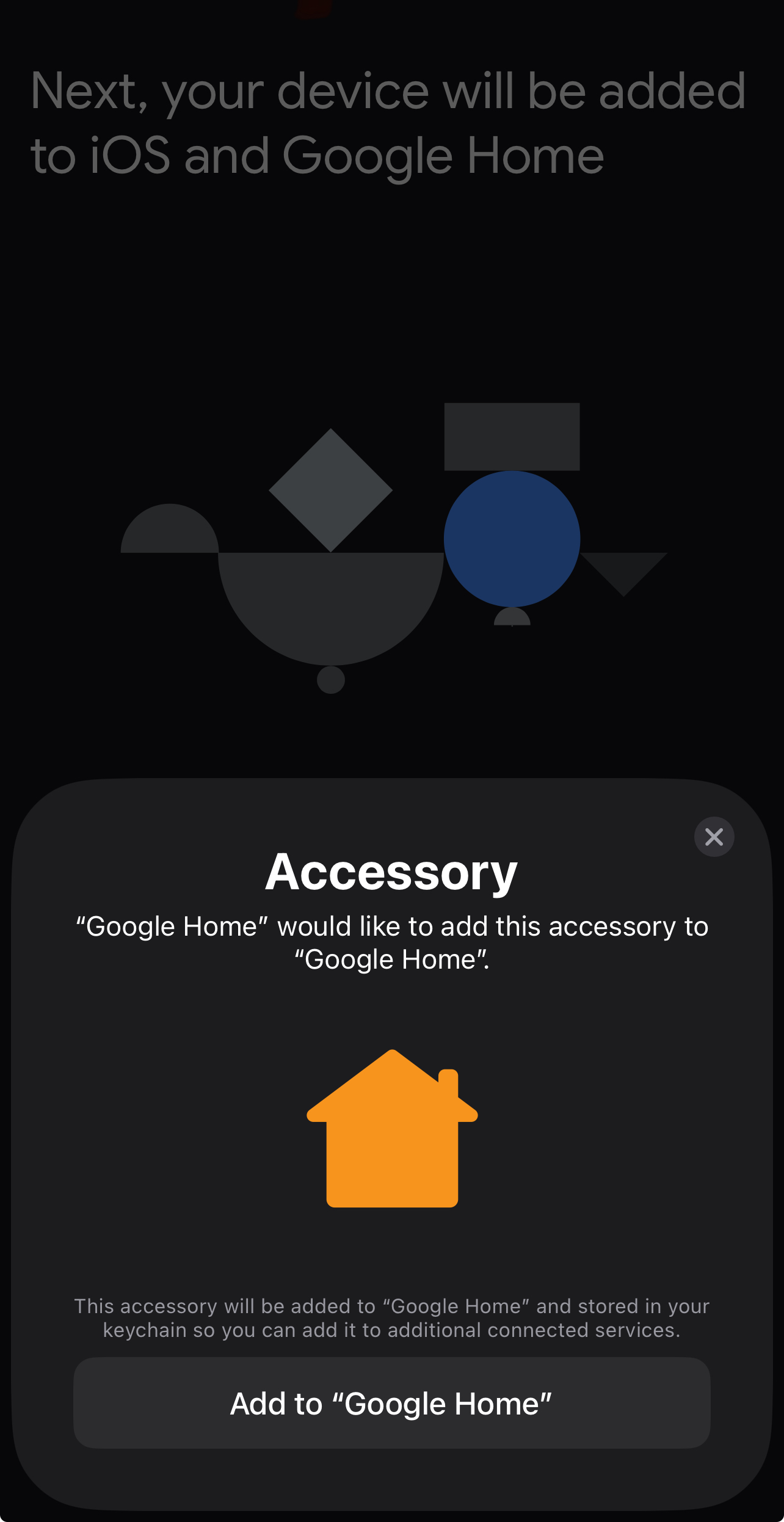
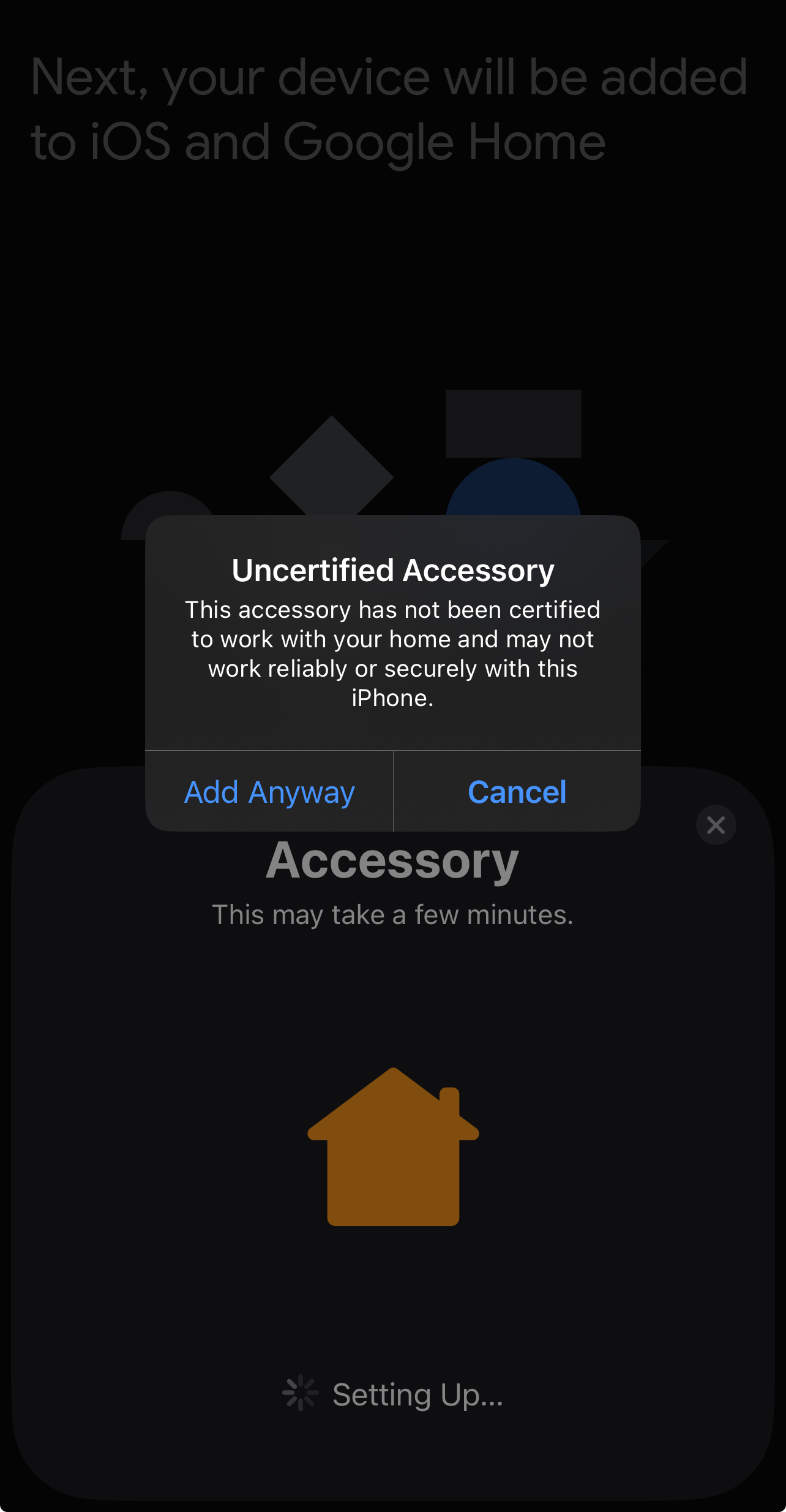
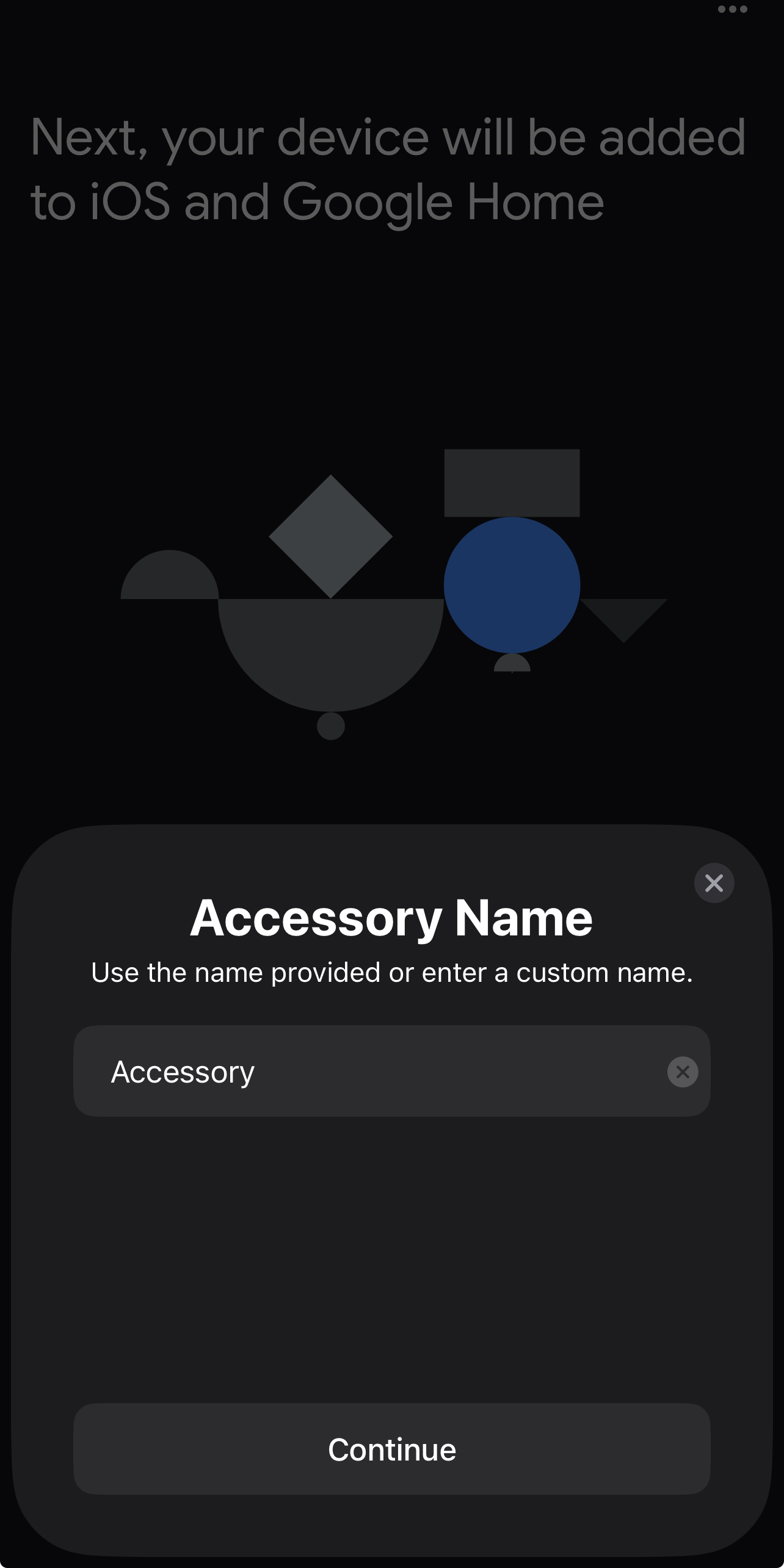
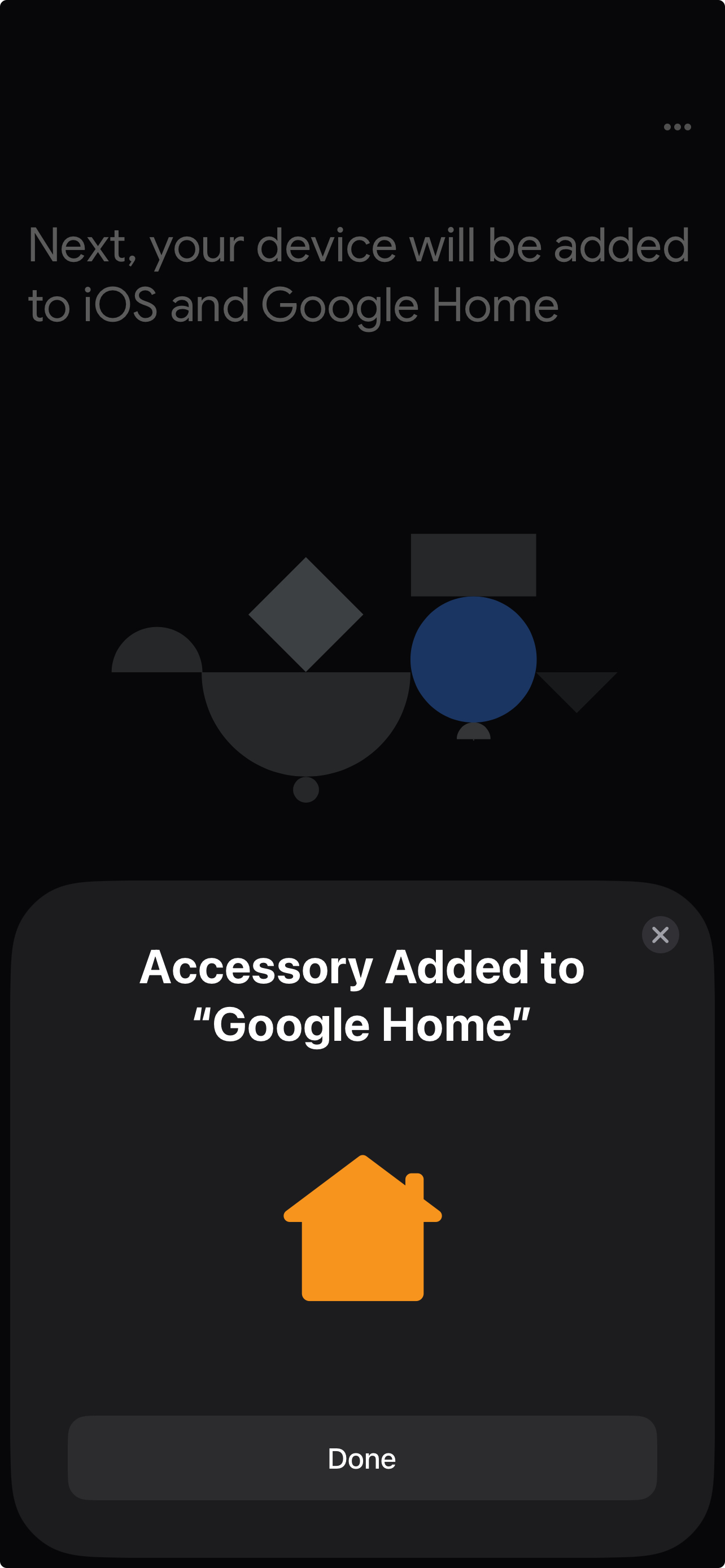
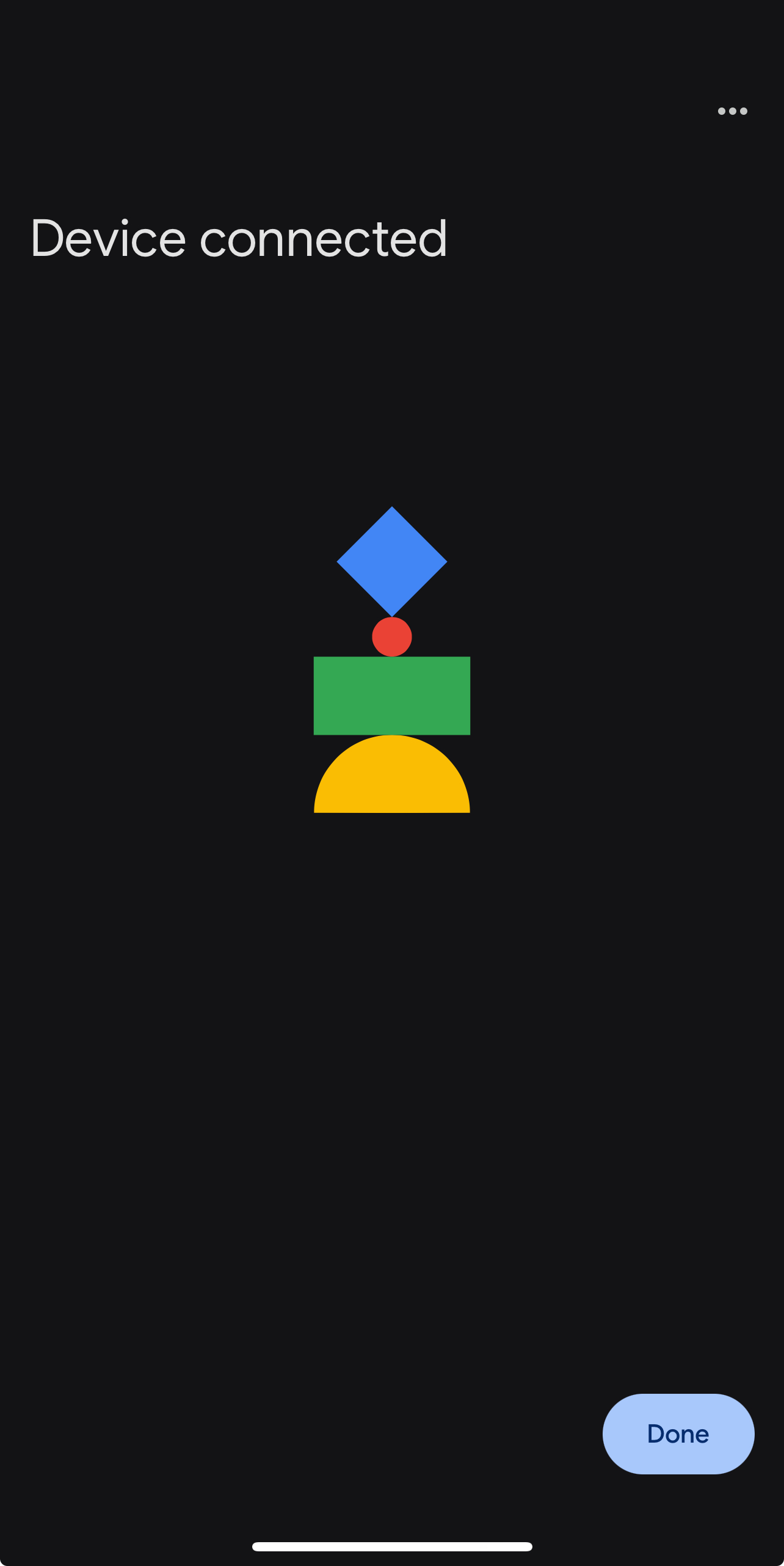
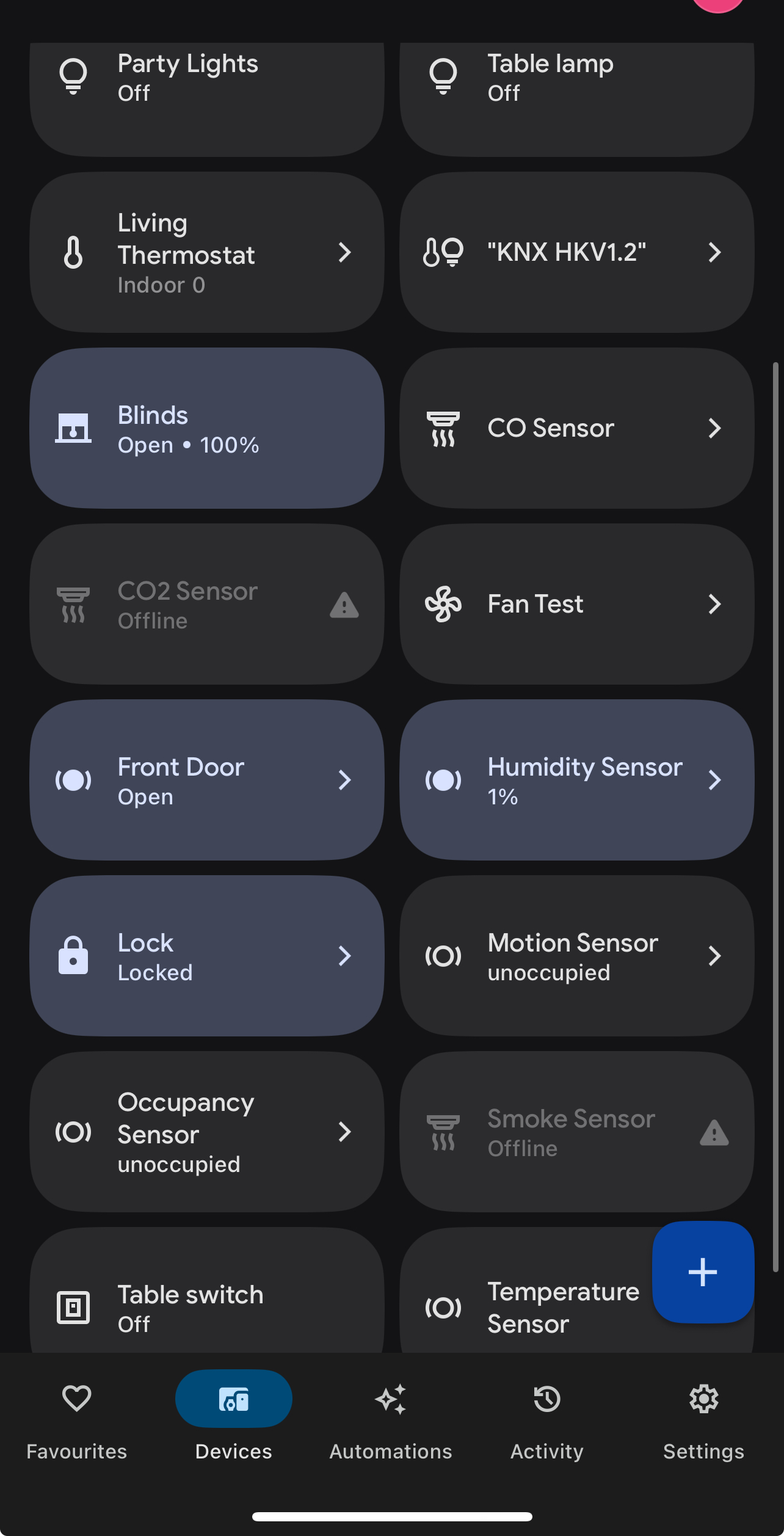
Follow these steps if the Thinka Matter Hub has already been commissioned by another Matter controller (such as Apple Home, SmartThings, Alexa, or another Matter app). In this case, you will need to share the Matter setup code from the first app to add it to Google Home.
Below show the procedure using Apple Home, but the same approach applies to other Matter controllers
To add the devices you’ve already set up in Apple Home to Google Home, open the Apple Home app and go to Home Settings → Home Hubs & Bridges → Matter Accessory, then tap Turn on Pairing Mode and then copy the code.
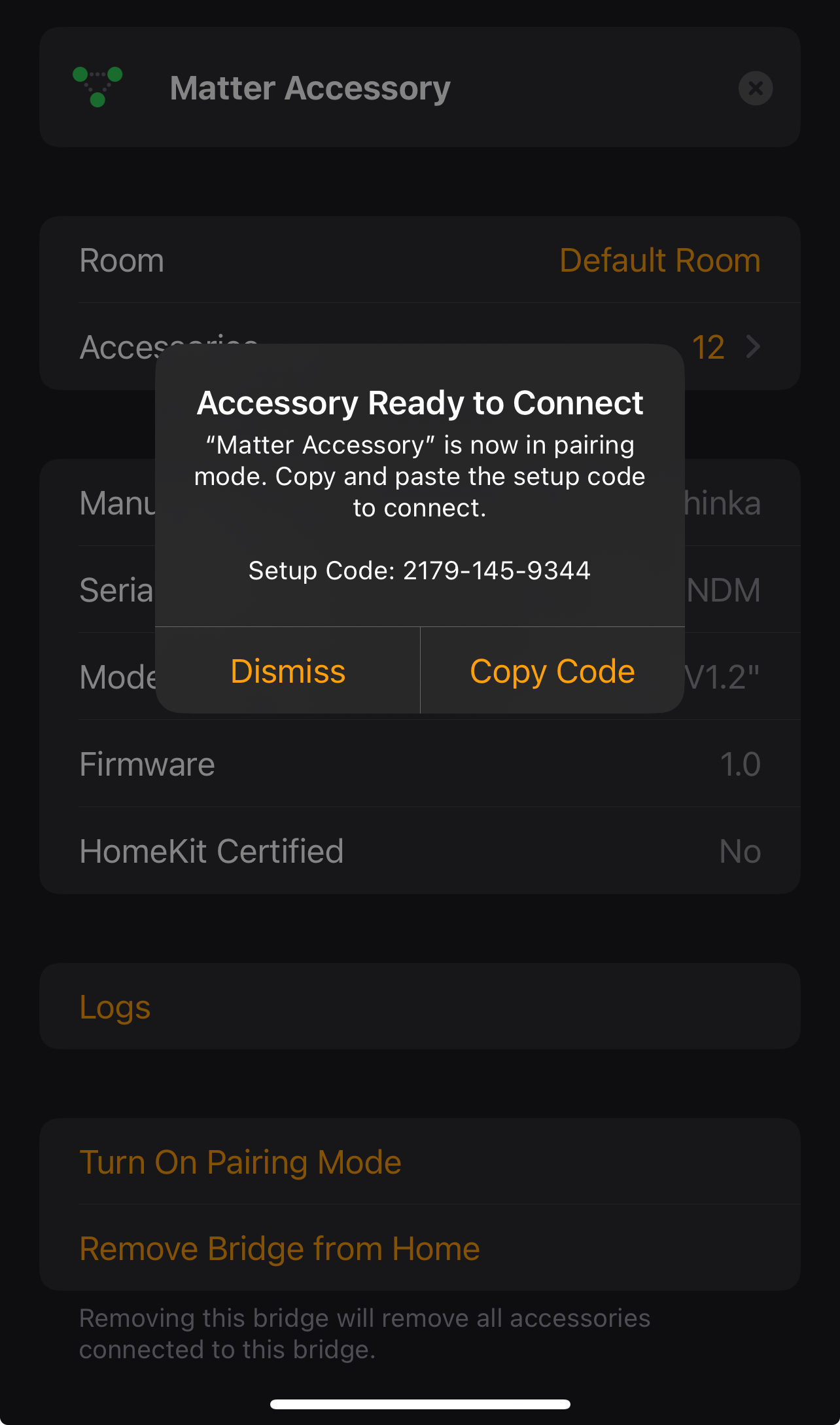
For the remaining steps, you can continue from Manual Pairing Code section above